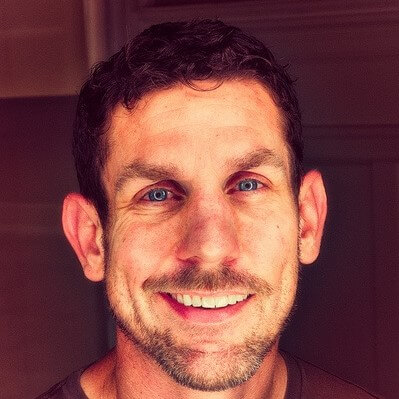ERROR! ERROR! ERROR! How to Deal with An Error with Outlook OST Files
Offline Storage Tables (OSTs) are used to access, draft, and read your messages when working offline. Once your system reconnects, your messages reconfigure with your mailbox. This system works well for the most part and people have few problems with it. However, errors can occur from corrupted files which makes your mailbox impossible to access. You then see the dreaded ‘Error in file OST message.’ What can be done if this happens?
First of all, it is important to recognize early signs that something isn’t quite right. A bit like having a bit of a runny nose before developing the flu, there are some signs to look out for before error messages appear, and problems occur.
If Outlook itself is slow to load, a file takes a long time to send or open, or Outlook freezes a lot, there could be a problem developing. Recognizing these signs early can help reduce the damage and disruption caused by potentially corrupt files. Also be mindful of sudden power failures, system failures, or virus attacks. There is always a reason for a file to become corrupted and it is sometimes impossible to prevent this.
Luckily, there are some useful ways to help fix the problems created by corrupt OST files.
Replace and Restore
Basically, get rid of it and replace it with a clean file. This can be done by restoring a previous version of the file from a backup. This could come at a price in terms of data. If your backups are not completed on a regular basis, you could lose a lot of data when restoring. It is advisable to set regular times each week to back up the data stored in the OST files to avoid losing data should you need to restore a previous version.
Safe Mode
This feature allows you to find the problem file. By switching to Safe Mode, only necessary OST files are opened. If Safe Mode works with no problems, you can simply remove the files which are not opened, thus removing the corrupted file. If not, turn on one file at a time to find the issue. Trial and error (literally) until you solve the problem and remove the files which are causing issues with Outlook.
Repair the Damage
There are lots of software packages that can be downloaded to repair a file of any format including OST files. There are even some within Microsoft Office which can be used. There is a fair bit of mouse clicking to be done but the process is straightforward. However, this only repairs minor issues within the files so a more thorough clean-up may be necessary. Clean-ups remove damaged sections of the file which will be causing problems with Outlook.
Rename or Delete
Quite clever this one. If you delete the OST file as it is corrupted beyond repair, Outlook will automatically create a new one. Also, there is no data loss when completing this process. Once the new OST is created, all data associated with it is downloaded automatically. You would normally create a backup copy before deleting but in this scenario, it is not possible as the file you want to delete is corrupted.
OST into PST
Still, struggling to sort the problem? You can try converting the OST into a PST file (Personal Storage Table). You can still access Outlook in the same way when you do this. PST files allow you to change the file format and then reupload it into Outlook. Data that had been stored in the OST originally is transferred into Outlook which solves the corrupted issue.
Communicating by email allows for quick and instant responses if software and servers are working correctly. Add in the potential for corrupt files and you could come into difficulty. That being said, there are steps to try and follow, and hopefully, you don’t need each step.
Author Bio:
Michael Dehoyos is a web developer and editor at Write my literature review. Alongside this, Michael also assists companies in their marketing strategy concepts and contributes to numerous sites and publications. His strategies are much sought after in the web developing industry.