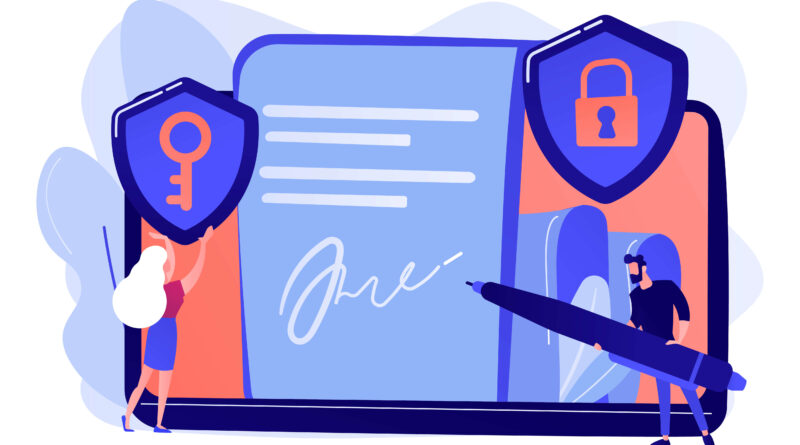How To Remove Signature From PDF File? – Top 3 Methods
People find it difficult to remove a signature or signature ID from PDf files, and they end up paying a huge amount to the experts to remove the signature for the PDF. Sometimes they may end up getting scammed by some fraud technical assistants on the internet.
But in reality, there are some easy ways to do it by yourself. A PDF Signature is like a watermark stamp on the PDF digitally, which tells the authenticity of the PDF file. This Digital ID is locked with a signature along with a privacy password set by the owner of the PDF. If a person knows the password of the digital ID, then it’s really easy to remove the signature.
In PDF files, signatures are highly protected with passwords not just because of the person’s identity, but also the authority of the document. For instance, the property document, Job letter, Recommendation, Government Notice and Letters are highly protected with a Signature, if the person wishes to remove the signature ID then they can ask or take permission from the owner of the PDF and get the password to remove and change the signature. Digital Signature ID or the Certificate is the most important and authentic signature which is used by the government or any other big institution with their stamps, logo, sign etc.
Although there are several ways to remove a signature from a PDF on the Windows Platform, if we talk about Mac OS, unfortunately, there is no such legal and appropriate way to remove a signature from a PDF.
In this article you will get to know about how to remove any type of Signature from a PDF File in Windows OS, using easy methods.
How To Remove A Signature From PDF Page Instantly, Using ‘Adobe Acrobat Pro DC’?
The first method is for removing a simple Signature from the PDF page. This can be done by following some easy steps which are below. You need the ‘Adobe Acrobat Pro DC’ Software installed on your computer, otherwise, this process won’t work.
- Open your PDF file in the ‘Adobe Acrobat Pro DC’ software and find the page where you wish to remove the desired signature.
- Go to the ‘Tools’ option from the top toolbox and Click on ‘Edit PDF’. The PDF will develop the Original PDF editable.
- Select and right-click on the signature, and select the ‘Delete’ option. It will delete/remove the Signature instantly.
- Save the new PDF file with a different name or rename it.
How To Remove your Digital Signature ID from PDF With The Help Of Adobe Acrobat Pro DC Software?
Here’s the most simple method to remove the digital signature ID from the PDF if you know the password of the digital ID. This way of removing a signature from your PDF file requires Adobe Acrobat DC. You should know the appropriate password for removing the digital ID and Signature. This will work in almost every Computer supporting Windows OS. Keep the Adobe Acrobat DC Software updated to the latest version.
- First you need to install ‘Adobe Acrobat Pro DC’ on your computer system.
- After opening Adobe Acrobat Pro DC’ go to the ‘edit’ option from the top toolbox, you need to find the ‘Preferences’ option and click it.
- A Tab will appear with different categories listed on the left, now find and select the ‘Signatures’ option.
- Find the ‘Identities and Trusted Certificates’ option and click ‘More’.
- You’ll see your digital ID signature, now select it and click on the ‘Remove ID’ button on top.
- Now enter the password(Make sure it is correct) for the Digital signature and click ‘OK’. Your Digital ID with Signature will be removed.
How To Remove Signature from PDF Files Using Internet Explorer?
The second process is also somehow similar to the first and it’s the simplest one. You don’t need to open Adobe Acrobat to delete the signature ID, in this method you can remove the signature with the help of Internet Explorer.
- In Internet Explorer. From the top right corner, select ‘tools’.
- Select ‘Internet Options’ then the ‘Internet Options’ tab will appear on the screen.
- Click on ‘Content’ and under it select the ‘Certificates’ option. You’ll find all the digital Certificates on the screen.
- Select any certificate ID you wish to remove and click on the ‘remove’ button.
- Before removing it will ask you for permission to delete it, just click ‘Yes’ and it will remove your certificate with signature.
This signature makes it impossible for an unknown person to edit or interfere in someone’s very important document. After reading this article, It may look easier now to remove a signature from a PDF but still there may be some people who still find it tricky. Even if this task to remove a signature looks easy but still, people should take some serious precautions before removing a signature from PDF, as the signature once totally removed it can’t be brought back into its same form as before, so it is highly recommended to save each and every detail of the signature or you may simply just take off a clear photograph of the signature and save it. So by these simple step-by-step processes plus detailed descriptions with photos, you can easily remove your signature from the PDF file anytime, as you wish.