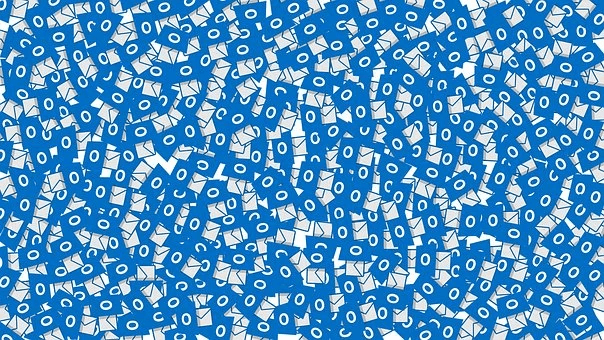Is Your Microsoft Outlook Inbox Repair Tool Not Responding? – Get Fixes!!
When you see a simple PST file error in the dialog box, it can ruin your entire workday. For this, MS Outlook has an inbuilt inbox repair tool aka Scanpst.exe. This inbuilt tool is used to scan the PST file, fixes the corruption done to the file, and also making it ready to be accessed by the user. What if you encounter a popup in which the “Microsoft Outlook Inbox Repair Tool Not Responding” written. This means that the repair tool itself got corrupted or damaged. At that time you can use Quick Recovery – Data Recovery Software – For Microsoft Outlook Mails.
In this article, we will offer you some basic tricks by means of which you can easily repair your Scanpst.exe not working error.
Also, Read – Transfer Emails from Outlook to Gmail
What are the reasons behind Microsoft Outlook Inbox Repair Tool Not Responding?
However, Before moving towards the solutions we need to know some common causes in which Microsoft Outlook’s Inbox Repairing Tool freezes.
- Maybe the Outlook is not properly shutdown.
- Error in system’s Hard drive.
- When PST file size exceeds its maximum size limit.
- Malware or virus-infected files.
- Might be the version of Outlook you are using is outdated.
How to fix the Inbox Repair tool when repairing Outlook PST files?
Each of these above-mentioned causes has a different troubleshooting methodology. These are some basic solutions to resolve the not responding issue of Scanpst.exe.
1. Update the tool
Search for all the updates available for Outlook clients installed on your system. Scanpst.exe is a part of the MS-Outlook installation. The only way you can update Scanpst.exe is by installing all the updates provided by Microsoft for the specific Outlook version you are using.
2. Reinstall Outlook program
There is a possibility that the installation of Outlook has become corrupt. In that case, you need to reinstall Outlook that may resolve the issue.
3. Reduce the size of the PST file.
If you still find Scanpst.exe freezing while repairing the Outlook PST file, then try to reduce the size of PST fine because in some versions of Outlook there is a limit of size.
Follow these steps to reduce the size of the outlook.
- Delete the emails that are not important and empty the Deleted items folder.
- Click File->Account Settings-> Account Settings
- In Data files select the file you want to resize.
- Go to the Settings and select the Advanced tab and then click Outlook Data File Settings.
- You will encounter a dialog box with the title Outlook Data File Settings open it and click on Compact now.
After reducing the size of the PST file, run Scanpst.exe again to repair the PST file.
Final Verdict!!
Here we have discussed all the possible ways to repair the scanpst.exe. Hopefully, by using these tricks you can easily recover your PST files. But when you found that still Microsoft Outlook Inbox Repair Tool not responding. You need to repeat the whole steps above to perform the task. Let me know if these methods don’t solve your issue. You are free to ask any question regarding this blog in the comment section. I will reply to the query as soon as possible.