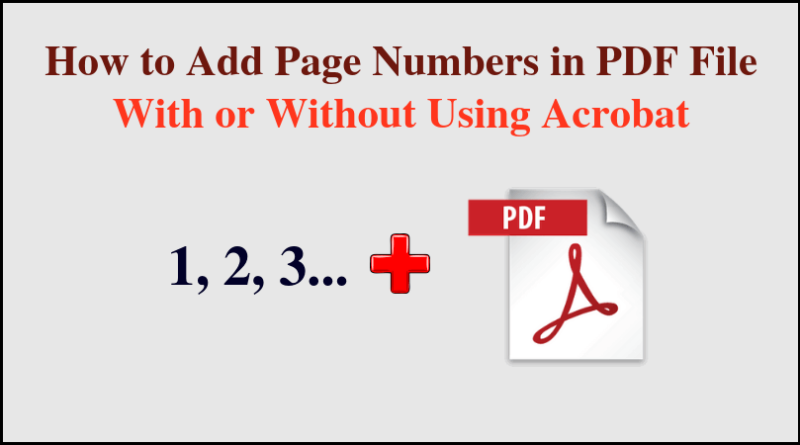Best Guide to Add Page Numbers to PDF Without Acrobat in 2023
Are you trying to Add Page Numbers to PDF Without Acrobat? But, No Luck. Let’s read this article and know how to Insert Page Number in PDF files with or without using Adobe Acrobat. Also, know how to insert prefix & suffix in multiple PDF documents along with Bates number.
Add Page Numbers to PDF Without Acrobat using PDF Toolbox. It is an automated tool and save you a lot of time.
You are not the only one with such a query. PDF or any other document is incomplete without page numbers. That’s why many folks are looking for techniques to add bates numbers into PDF pages. I am going to share my knowledge with PDF users that how they can insert page numbers into Adobe PDF files using the best solution.
You may also want to know How to Add Signature to PDF?.
After reading the given information in this article, you will be able to insert page numbers into multiple PDF files. Before I start, I would like to tell you the importance of Numbering or Bates in the PDF files. So. let’s start.
Why Add Page Numbers to PDF Without Acrobat? Advantages
Like any other document, Adobe PDF files require page numbers. However, some advantages of page numbering are listed below:
- Files are sorted sequentially with PDF bates numbering.
- It also helps the reader to track their progress reading an Adobe PDF file.
- Without page or bates numbers it quite difficult to search for a topic in PDF.
- This problem is acute for large PDF documents.
After reading the above points, It has been clear that how adding page numbers to PDF pages is important. Now, we will know the manual solution to add page numbers to PDF using Acrobat.
How to Add Page Number in PDF File Using Acrobat Step by Step
To add page numbers in PDF files, users can go for a different solution that is available on the web. But, here I am going to explain the manual solution and efficient technique to insert bates numbers in PDF documents. Follow the below steps to add page numbers in Adobe PDF files.
- Launch Adobe Acrobat. Open PDF file to add page numbers.
- In the submenu bar, Hit Tools >> Pages. In the “Pages” submenu, choose “Header and Footer” & hit on “Add header and footer”.
- From the drop-down, hit on “Font Name”. Choose your preferred font from the list.
- Click on the Font Size pull-down menu. Select font size for the page numbering in PDF files.
- In the Header & Footer text box, select the appropriate location where you want to add the page number. You can choose from Left Header, Right Header, Central Header, Left Footer, Right Footer, and Central Footer.
- Click on the button “Insert page number”. This will add page numbers to PDF.
- In the preview window, you can see the preview of the formatting you have made. When you are satisfied, click OK.
Conclusion
PDF page numbering is an essential element of any PDF file. It is very necessary for the users to add page numbers into PDF. With this post, users have learned the techniques to Add Page Numbers to PDF Without Acrobat. Add bates numbers into PDF documents using Adobe Acrobat is also explained but does not guarantee success in every case. In contrast, an automated solution can add page numbers to PDF documents.