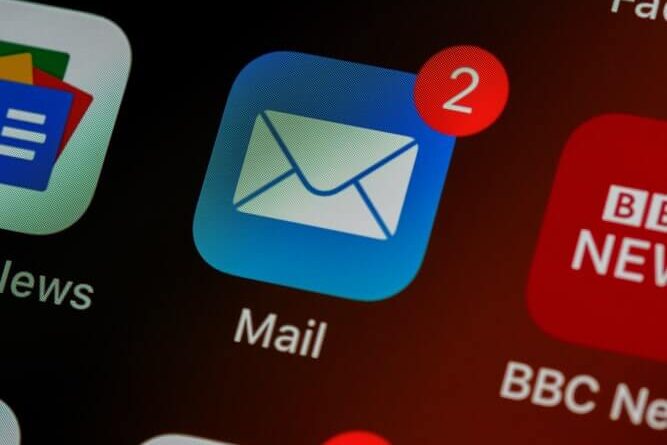What to Do If Outlook Emails Stuck in Outbox? – Get Solutions
Whether you’re an entrepreneur, an author, or an electrician – the chances are that in your day-to-day life, you send a large number of emails. Email, which has been around for more than 20 years now, is still one of the most popular forms of communication. Most people manage work matters via email, use email to keep in touch with family, or use email to organize group events.
How We Use Emails in Everyday Life?
There are several different types of email servers that people frequently use. One of the most widely used is Outlook by Microsoft, which has around 400 million users. Although, generally, sending emails is a pretty straightforward process, there are some niggling issues that can arise.
One of the most commonly cited issues for Outlook users is the problem of Outlook emails stuck in Outbox. This means that emails sent don’t arrive at their destination but, instead, are diverted to the outbox. Because there is nothing to notify you that this has happened, you often won’t find out until the recipient follows up or mentions that they never got your email. This can cause confusion at the office or create problems for you with your boss. If you’ve noticed that this happens a lot on your account, here are a few solutions you can try:
Quick Recovery – For Microsoft Outlook Mails
Outlook Emails Disappearing? Check Your Outbox
- Realize There Is a Problem
Firstly, if you keep losing emails, review your email folders to find out where they end up. If they are not in your Sent folder, this means they have not gone to the intended recipient. If they are not in Drafts, then you should definitely check your outbox.
- Hit Resend
Sometimes simple problems have a simple solution. Your first port of call should be to try and resend the email from the outbox. If this doesn’t work, you will know there is something slightly more complicated at work.
- Check Any Attachments
Does the email you’re sending contain any large attachments or files? If so, this could be your problem. The attachment may simply be too large to send. As a response, your account sends emails bouncing back to the outbox. Try sending the email without the attachment. If it works, you’ll know that you need to break the file up into smaller chunks.
- Review Your Settings
On Outlook, there is an option to delay messages so that they don’t send right away. If you’ve accidentally activated this setting, sent emails will wait in the outbox until the delay period is up. If you find this is the case, you can simply change the settings, and this should allow you to send the emails again.
- Make Sure You’re Online
Sometimes brief internet outages can affect your ability to send an email. You may think your email has been sent but, due to a brief internet outage or dip in reception, it has actually bounced back. Unsent emails can end up in the outbox due to internet lapses. If you find your outlook emails missing often and your internet connection is slightly unstable, then this could be the cause.
- Your Outbox Emails are Checked as Read
Once an email bounces to your outbox, it can get stuck there for a while. You may also find that you cannot resend an email from your outbox or that you cannot move it to another folder. If you find you have this problem with outlook emails not sending, it may be because your email has been marked as ‘read’ in your outbox.
In order to resend an outlook email from your outbox, you’ll need to follow a few steps. To resend an email from your outbox, you will have to close the email and uncheck the ‘read’ box to the side. Move your cursor away from the email while you do this so that it doesn’t accidentally click on it and reopen it.
Next, you should press the send icon on the email you want to resend without opening it. This should allow the email to transfer to your recipient without bouncing back or remaining stuck in the outbox. This is always a good thing to check if you’re dealing with vanishing emails or are unable to send them from your outbox.
- Reset Your Password
If you’ve logged on through Outlook Office, it’s possible that your outlook email password doesn’t match up with your Office account. This will prevent you from sending emails. Try changing your email password to line up with your Office account, and then resend your messages to see if this makes a difference. Go through the blog, if Outlook Keeps Asking For Password.
Conclusion
Disappearing emails can be a frustrating and confusing problem. Try some of these solutions to common outlook problems and see if the issue resolves. If it doesn’t, you may need to have someone look at your account for you.
Final Call: Do you use Outlook? Have you ever experienced this problem of emails stuck in the outbox? Did you find a solution? Share your tips in the comments!