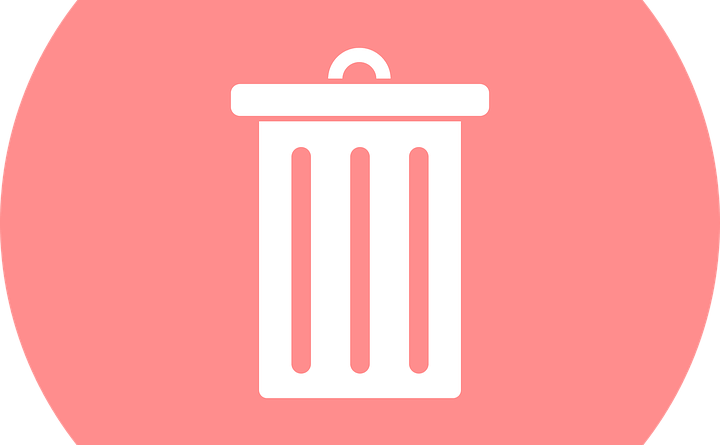How to Perform Outlook Remove Duplicate Emails Manually with 3 Ways?
Learn to delete duplicate emails from Outlook 2016, 2013 & 2010 or Outlook Remove Duplicate Emails using three effective and easy methods. Also, know what are the reasons that cause these duplicates in Outlook. With these proven inbuilt methods, you can improve the performance of your Outlook and remove duplicates.
In MS Outlook, it is such a hectic task to find the original email messages due to their duplicates. These duplicates are responsible for decreasing the performance of Outlook, resulting in lower productivity. All we need is the right solution to Remove Duplicate Emails From Outlook 2016, 2013, 2010, 2007 & or Outlook Remove Duplicate Emails all the below versions. Let’s go through the whole article to learn the best methods to delete Outlook duplicates.
Safest Method – Outlook Duplicates Remover
How Do We Get Duplicate Emails in Outlook?
There could be a lot of reasons that influence duplicates to take place in MS Outlook. Some of these are-
- Creating the same email account more than once.
- Improperly configuring rules.
- Short time periods of send-receive Inbox updates.
- Installing any third-party add-in like Anti Virus scanner.
- Inappropriately merging multiple files.
- Synchronizing Outlook with other devices like Mobile Phone.
Why Should We Remove Duplicate Emails in Outlook? And How Outlook Remove Duplicate Emails?
Generally, nobody wants to keep any kind of duplicates in their messages, calendars, or tasks, priorly due to space issues. But we face more problems than just memory issues, due to the presence of duplicates in Outlook. Let’s see what are they-
- MS Outlook will become slower and provide degraded performance.
- Lack of memory in Outlook.
- Increased email corruption.
- Outlook becomes less productive
What are the Best Ways for Outlook Remove Duplicate Emails?
Method 1# Account Settings
While configuring Outlook, we sometimes configure Outlook mailbox more than once, which ends up creating email duplicates in Outlook.
Steps to remove duplicate emails in Outlook:
- Open MS Outlook
- Navigate to File >> Info
- Choose “Account Settings”.
- In the Account Settings window, look for the “Email” Tab. Select the account name configured in Outlook. If it appears more than once, click on Remove to delete those extra accounts.
- Click “Close” and exit.
Method 2# Import/Export
- Open Outlook & go to File >> choose Open & Export >> select Import/Export.
- In Import and Export window, choose “Import from another program or file” and hit Next.
- On Import a file pop up window, choose “Outlook Data File (.pst)” and hit Next.
- On the Import Outlook Data File tab, browse the file to be imported and check “Do not import duplicates” and press Next.
- Lastly, select either a single Outlook PST file to export whole data or browse a folder of Outlook PST file & then hit on Finish.
Method 3# Outlook Clean Up Tool
MS Outlook provides an inbuilt feature Clean Up Tool, which allows users to delete duplicates in Outlook PST files or folders.
Steps to Remove Duplicate Emails From Outlook 2016, 2013, 2010, 2007 with Clean Up method –
- Run MS Outlook >> select Clean Up on Outlook ribbon window. Expand it.
- There are three options “Clean Up Conversation”, “Clean Up Folders”, “Clean Up Folders & Subfolders” >> choose “Clean Up Folders & Subfolders”.
- Click on “Yes” & proceed.
- You’ll see a dialogue box “Clean Up Folder”. Hit on “Clean Up Folder”.
- Another option is “Settings”, select the “Settings” option to manually choose the destination of deleted items folder.
- Now click “Browse” to provide the data file location.
- On a pop-up Select Folder (displaying all the available folders in MS Outlook). Choose Deleted Items & then press OK.
Observational Verdict
It is very common to get duplicated emails in Microsoft Outlook. The right solution must be used to for Outlook Remove Duplicate Emails. In the above article, we have just provided the best three methods for eliminating the duplicated items from the Outlook mailbox, in order to make Outlook smooth to run, more efficient, and more productive.
Also, Read – Split Large PST File