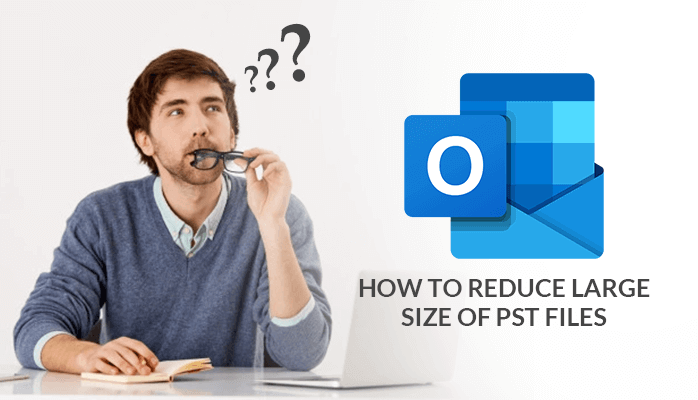Top 3 Methods to Learn How To Split Large PST File Outlook 2013
In this blog, I am going to discuss the simplest and easy way to How to Split Large PST File Outlook 2013 Into smaller parts. There are many users who face this problem of the Oversized PST File issue and want to get reduce PST file Size. Before going to the solution, First, We know about the PST file.
PST – It Is the personal folder file in Microsoft Outlook, The maximum limit for a single user’s PST file is 2 GB. Its Stand for Personal Storage Table (PST). PST data file that stores a user’s Outlook data for POP3, IMAP, and web-based mail accounts and involves all mail account folder, items within the Folders such as email. PST files are used by many versions of Microsoft Outlook, from Outlook 2000 to Outlook 2013.
Also , Read – How to Archive Emails in Outlook 365?
Why Split Large PST File into Smaller Parts?
There are many motives behind splitting large PST files into smaller Sizes. Some of the Common motives are:
- When a large PST file overtop its allowable limit and user can’t access or send and receive any email messages.
- The performance of Outlook very slows down due to the large size of the PST File, Which needs splitting into smaller parts.
- To avert data loss due to the larger size of PST file, it requires to break large size PST file into smaller parts.
How to Split Large PST File Outlook 2013? – Manual Methods
Unfortunately, Outlook Doesn’t provide any inbuilt utility for splitting the PST files. So, I found some manual methods that help you split large PST file into small sizes.
Method 1. Reduce the size of PST file by Archive Feature
Users can go with the Archive Feature that Available in Outlook to divide large PST files into smaller parts. Use these mention steps:
- Start Outlook and navigate to the File tab.
- Click Info>> Tools>> Clean up Old items.
- Select a folder to Archive, choose a date in Archive items older. Click Browse to save Archive File at the desired location, and click OK to end the process.
Method 2. Use Import/export Option to manage the large size of the PST file.
You can also split large PST files with import/export Wizards. Follow all the steps that are mentioned below:
- Start from the File menu then navigate to Account Settings >> Account Settings.
- From the Account setting wizard, check to Add under the Data Files option.
- Enter file name and type as Outlook Data File (.pst) and Click OK to continue.
- A new PST file is created, you can easily view new PST under Data Files.
- Again follow the instructions as File >> Open & Export >> Import/Export.
- In the Import/Export wizard, select Export to a file option and click Next.
- Select Outlook Data File (.pst) in Export to a file window.
- Select the required folder to export and also check the Include subfolders option.
- Click on Browse and select the desired location to save the exported file. From this panel, click on Do not export duplicates items and click the Finish button.
Method 3. Reduce Outlook Mailbox Size by Using Move To Folder Option.
You can also try to move the folder option to split large PST file in Outlook. Follow this process step by step to perform this task.
- Navigate as File tab >> Account Settings >> Account Settings.
- Click on the Data Files tab and then click the Add button to create a new PST file.
- Go to the Home screen, open the default PST file and select the items which you want to move to a new PST file you created.
- For this, click on the Move button from the top and select the Copy to Folder option.
- Next, choose the PST file from the copy of the selected items to the folder option and click OK.
Conclusion
Here, I have mentioned some steps of How to Split Large PST File Outlook 2013. One can follow the mentioned steps and solve their issue. If there is any issue regarding any step feel free to contact us.
Users also search for Merge Multiple Outlook PST Files.