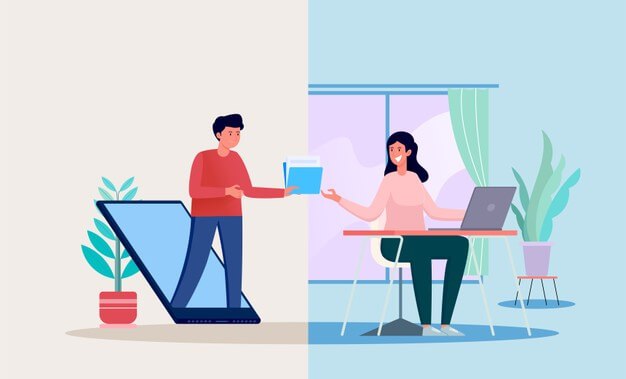Know-How to Backup G Suite Emails with Latest Techniques of 2023?
Looking for methods for G Suite email archive or Backup G Suite Emails?. Finding difficulties to backup Google Apps email data? Read this article and know how to download G Suite email and archive all Google Apps mailbox data.
G Suite email archive is a very easy technique to create the backup of any Google Apps account. This write-up will instruct users that how to download an archive of all Gmail information in a single file. All users have to do is, follow the steps sequentially to execute the operation.
Importance of Backup G Suite Emails
Email is not just a way of communicating but it is also one of the most valuable and inclusive information resources. Due to the increasing need for email communication, the volume of data is also expanding. Consequently, many challenges like heightened complexity, increasing demands, and rising costs are arising in front of the IT department. A cloud-based service as G Suite can resolve many of these issues. It saves all our email, contact, calendar entries on Google’s server. However, what will happen if these services we rely upon go down? Well, we will definitely lose all our G suite data. Gmail email data archiving is the best way that can prevent users from this situation. In addition, there are various situations where G Suite email archive will come in handy:
#Reason 1: If a Gmail account gets hacked then, the user still can access all previous emails
#Reason 2: After deleting an important email from Gmail Inbox mistakenly, users can easily retrieve it if they backup Google Apps emails.
#Reason 3: If the Gmail server goes down (yes, it happens), users still can read their older emails.
Techniques to Archive Or Backup G Suite Emails
Email data archiving is an easy task but if not done properly then, it may result in complete data loss or damage. Thus, it is obligatory to pursue procedures carefully and sequentially. Gmail account credentials are required to backup G Suite data.
The fastest Method is Gmail Backup Tool. Using this tool one can easily migrate emails from Gmail to Outlook or any email client.
G Suite Email Archive: Manual Procedure
Google Apps email backup is a relatively clear-cut process. Hence, Google Takeout is a manual option to download all G Suite data at once, including chat messages. If you want to take the backup of your Gmail data via this technique then, go with the down-mentioned steps consecutively:
- Launch any web browser and sign in to Google Takeout.
- After successful sign-in, click on the Select None button.
- Enable the Mail option and click on Next.
- In Customize Archive Format, select the .zip file type and click on Create Archive.
- Now, Google is preparing your archive. Hit a click on the Manage Archives button.
- For downloading your Gmail data, click on Download and verify the process by entering a Gmail password.
- Again, click on Download and your data will start downloading as a ZIP file.
- Let the downloading process complete successfully.
- Then, you can use this backup file whenever you need to access your Gmail messages.
The Final Verdict
G Suite email archive is the best way to prevent data from hacking, damage, or data loss. Google offers Takeout as a free service for Backup G Suite Emails.